Vertex Color Tools
The add-on contains tools for painting Vertex Colors on a mesh.
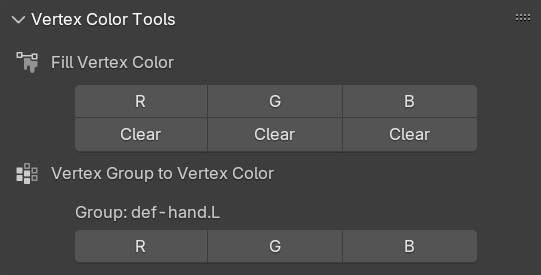
- Fill and erase Vertex Color by RGB channel (Red, Green, Blue).
- Convert a Vertex Group into Vertex Color by RGB channel.
These functions do not exist in Blender by default.
Vertex Color in Blender

In Blender, Mesh objects can have Color Attributes, which are bundles of Vertex Color data. We can paint Vertex Colors on our Mesh by entering Vertex Paint Mode.
This data is actually per-face-corner, not just per-vertex. This means we can have adjacent faces with a hard-line between different color values.
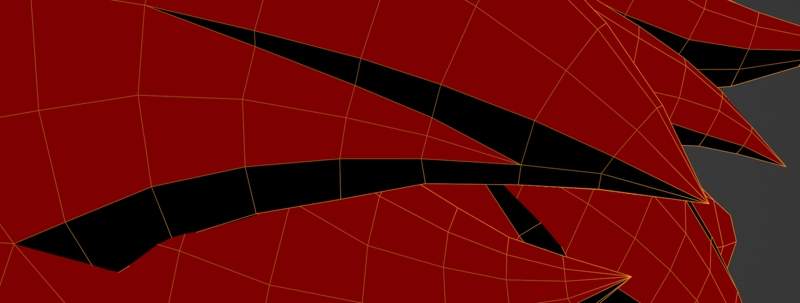
Vertex Color in Game Assets
A common practice with game assets is to pack information into Vertex Colors. The final color may be used by shaders, but alternatively the Red, Green, and Blue channels can contain 3 distinct sets of per-vertex data. For example, the above images show the red channel being used to bias shadows on a cel shaded model.
Unfortunately, Blender’s default tools are not equipped to let us paint per RGB channel. This is where the add-on comes in.
Paint Mask
The add-on’s Vertex Color tools respect the current Paint Mask
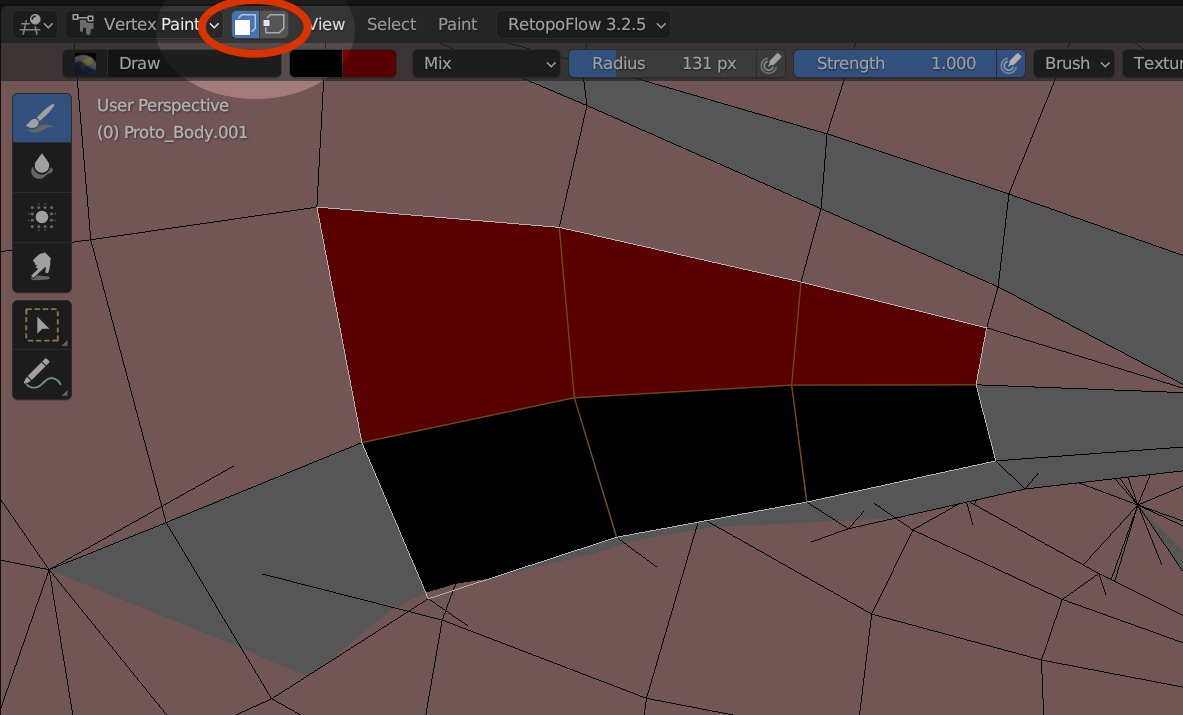
To activate a Paint Mask in Vertex Paint Mode, find a small button at the top of the viewport to toggle it.
The mask uses our currently selected faces in Edit Mode. We can press Tab to toggle Edit Mode quickly, so we can make selections and return to Vertex Paint Mode.
Paint Masks are important because we must use them in order to paint faces without affecting neighboring faces. Without a mask, Vertex Colors will always have a smooth gradient between vertices.