FBX Export
The add-on contains FBX export tools that do the following:
- Fix bugs related to unit-conversion in game engines like Unreal and Source.
- Streamline the complex process of exporting assets.
The add-on adds a new FBX exporter to Blender's menus. Technically, it still uses Blender's default FBX exporter but wraps additional features around it.
PROTO FBX Export Panel
In any viewport, you can find the PROTO FBX Export panel inside the PROTO tab on the right.
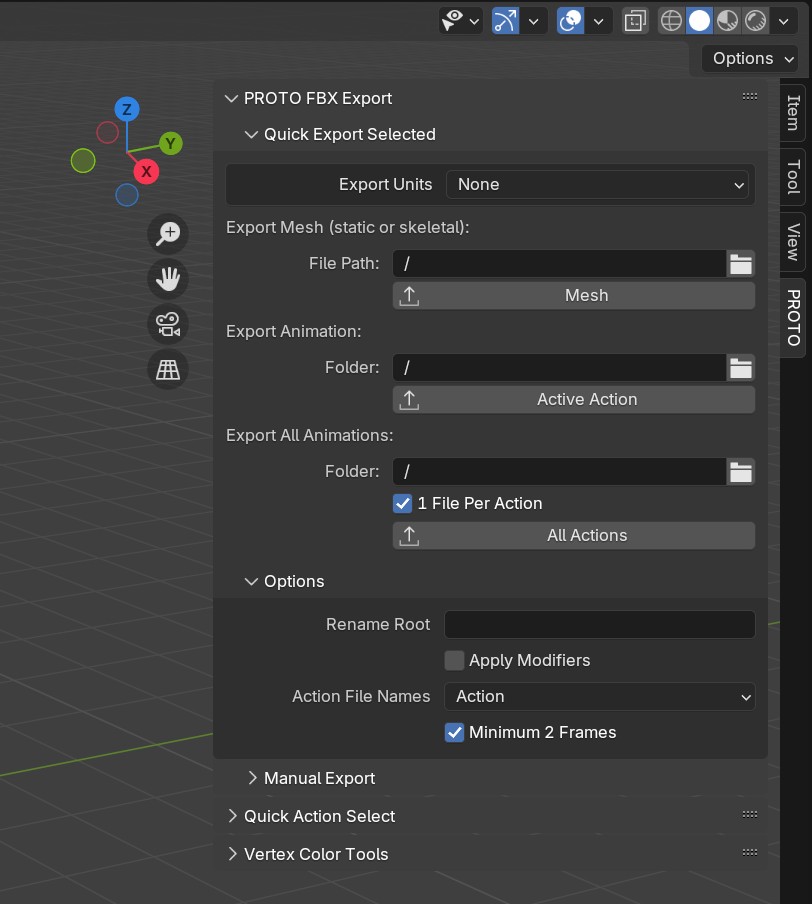
Quick Export Selected
This panel lets you export your current selection as a mesh, animation, or multiple animations.
You might notice that there are much fewer FBX export options in this panel than the default exporter. When using this panel most export settings are set automatically.
Export Units
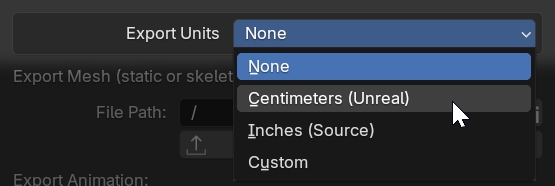
The first option at the top is Export Units. Set this as-appropriate for your destination game engine.
You can also set a Custom unit conversion. This allows you to specify a multiplier to the scale of your Blender scene (for example, 1.0 would be meter scaled, and 100.0 would be centimeter scaled).
Make sure to set this appropriately when exporting for Unreal or Source Engine!
For Unity, this option should be left at "None".
Quick Export Selected - Exporting
Export Mesh (static or skeletal)
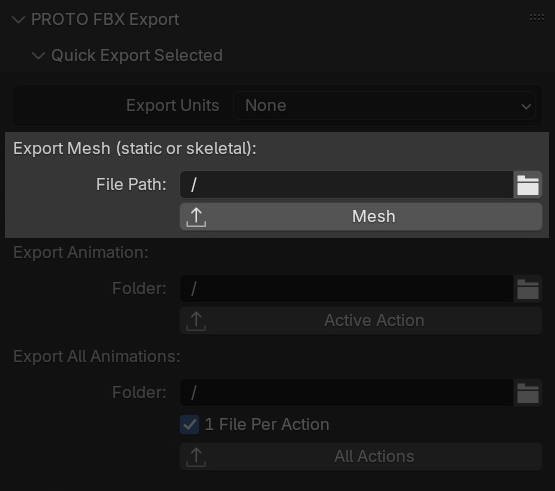
Exports the current selected object(s) as a single mesh.
First selected a destination file path, including the name of the FBX file that will be exported.
- If you have an Armature selected, and the mesh(es) have an armature modifier using it, the export will be a skeletal mesh.
Export Animation
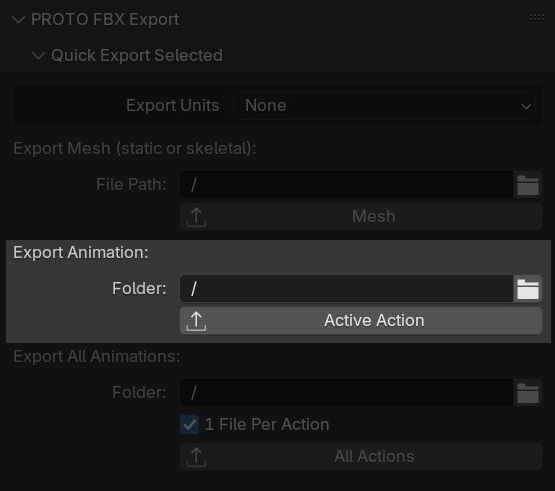
Exports the current selected Armature with its current Action as an animation FBX.
First select a destination folder (the FBX file will be named after the Action).
- Use the Action Tools in the panel below to easily know what the current Action is.
- If you checked Export Shapekey Animation in the Quick Action Select panel, the add-on will automatically include meshes with shapekeys in the export – you only need to select the armature before clicking the button.
Export All Animations

Exports the current selected Armature with all associated Action. You can export 1 file per action, or all in 1 file.
When exporting 1 file per action, select a destination folder (the FBX files will be named after the Actions).
When exporting as 1 file, select a destination file path, including the name of the FBX file that will be exported.
- If you checked Export Shapekey Animation in the Quick Action Select panel, the add-on will automatically include meshes with shapekeys in the exports – you only need to select the armature before clicking the button.
Options
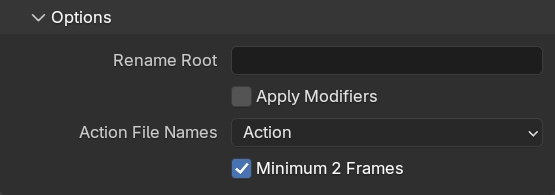
Quick Export Selected automatically sets most export options for you. However, there are still a few options available to you:
Blender exports the armature itself as the root bone. You may rename it, or leave blank to use the existing name.
NOTE: Unreal will strip out a root bone with name 'Armature'; if you set this to 'Armature', this will cause Unreal to use the first bone as the root when imported.
Apply modifiers to mesh objects (except Armature ones) - WARNING: prevents exporting shape keys
NOTE: Only affects Quick Export mesh exports -- animation exports will never apply modifiers.
When exporting Actions as FBX animations, the format to use for their file names. Can optionally enter a shared name that will be combined with Action names.
Options: [ActionName].fbx, [SharedName]_[ActionName].fbx, [SharedName]-[ActionName].fbx, [SharedName]@[ActionName].fbx
When exporting Actions, force frame range to be at least 2 frames long.
Fixes import issue with Unreal, where it cannot import 1 frame animations.
Manual Export

Next is Manual Export. This opens a dialogue box very similar to Blender’s default FBX Exporter. In fact, this is identical to a default export, but with the following changes:
- There are two new options: Export Units, and Rename Root
- The batch feature of the default exporter is removed.
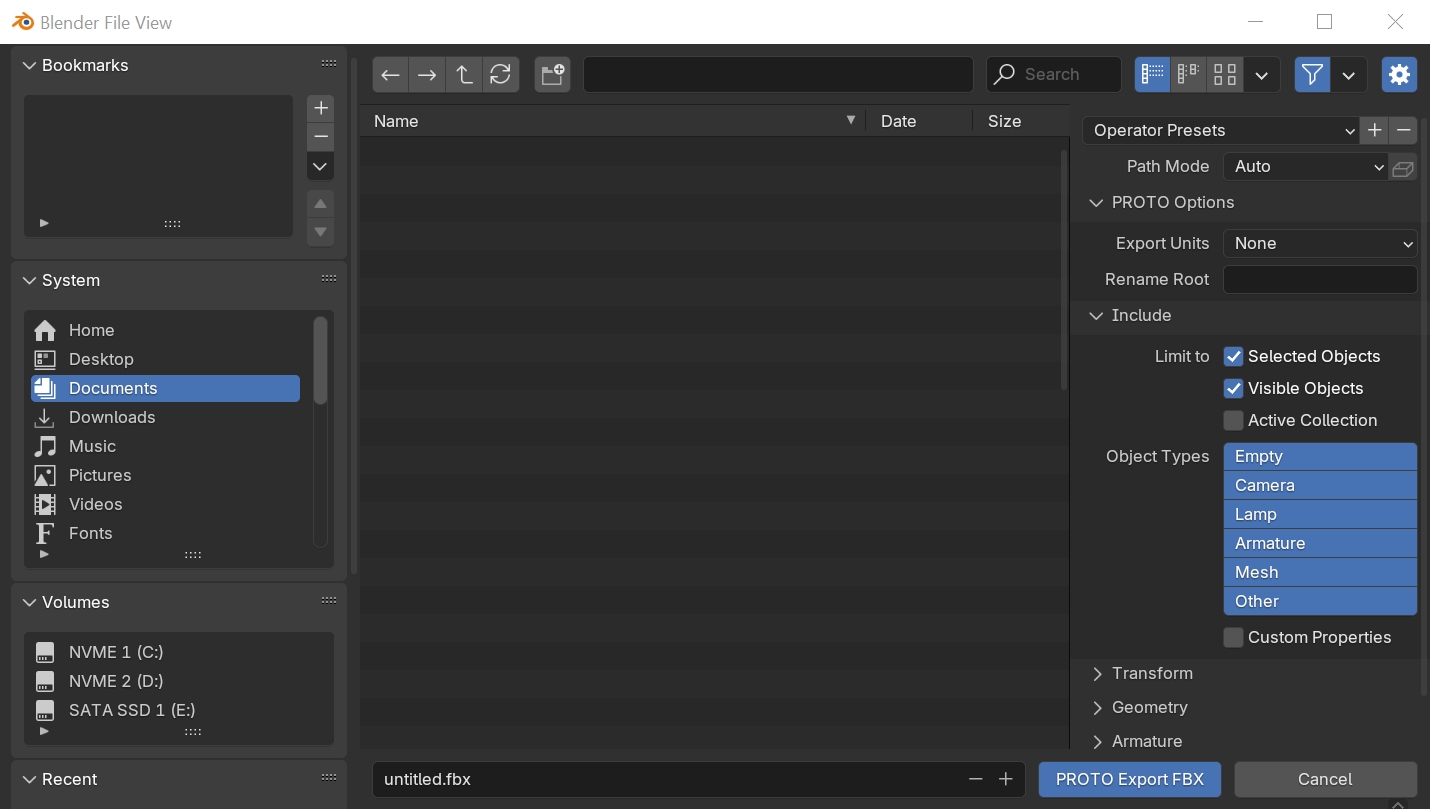
You can also open this export dialogue by navigating to File > Export > PROTO FBX (.fbx)
Manual Export is basically included as a fallback. If you find yourself needing to use it because of missing features in the Quick Export panel, let me know!
Additional Information
Additional notes about exporting FBX assets for game engines.
Concept: 1 Mesh Per FBX, 1 Anim Per FBX
FBX files can contan all kinds of data, including meshes, animations, cameras, etc. It is possible to export a single FBX file that contain a skeletal mesh and all its animations. Or a single FBX file with multiple animations inside.
However, this is not recommended for game assets, as it is difficult to keep track of what assets are in what file, difficult to iterate on individual assets later, and difficult to collaborate with multiple developers.
Instead, a typical workflow is to export 1 mesh per FBX file, and 1 animation per FBX file. This is easy to keep track of, and makes iteration and collaboration easier.
The Quick Export panel is built around keeping meshes and animations in separate files.
If you need to, you can still invoke a manual export using the PROTO exporter, and export whatever you like in your FBX file.